移动端手机网站制作百度指数批量获取
代码下载
地图找房模块
顶部导航栏
封装NavHeader组件实现城市选择,地图找房页面的复用,在 components 目录中创建组件 NavHeader,把之前城市列表写过的样式复制到 NavHeader.scss 下,在该组件中封装 antd-mobile 组件库中的 NavBar组件:
import { NavBar } from "antd-mobile";import { useNavigate } from "react-router-dom";import "./NavHeader.scss";export default function NavHeader({onBack, children}) {const navigate = useNavigate()function backAction() {navigate(-1)}return (<NavBar style={{'--height': '44px','--border-bottom': '1px #eee solid','color': '#333','backgroundColor': '#f6f5f6'}} onBack={onBack || backAction} backIcon={<i className="iconfont icon-back"></i>}>{children}</NavBar>)}
由于头部的左侧按钮不一定是返回上一个页面的功能,所以需要把左侧点击逻辑处理需要通过父组件传递进来,如果说外界传递了,那么就直接使用外界的行为,如果没有传递,那么就用默认的行为。
添加props校验
封装好了的组件可能会提供给别人去使用,然而别人在使用的时候不清楚需要传递怎样的props,所以可以通过添加 props 校验,来提示使用者,应该怎样正确的传递 props:
- 安装
yarn add prop-types或者npm i prop-types - 导入 PropTypes
- 给NavHeader组件的 children 和 onLeftClick添加props校验
import PropTypes from "prop-types";……NavHeader.propTypes = {children: PropTypes.string.isRequired,onBack: PropTypes.func}
在 CityList.js 文件中,引入 NavHeader 组件,把之前 NavBar 组件去掉,使用封装好的NavHeader组件。在 Map.js 文件中使用 NavHeader 组件:
<NavHeader>地图找房</NavHeader>
组件之间样式覆盖问题
在配置路由的时候,多个组件都会被导入到路由中,那么只要组件被导入,那么相关的样式也会被导入进来,如果两个组件的样式名称相同,那么就会影响另外一个组件的样式。默认情况下,只要导入了组件,不管组件有没有显示在页面中,组件的样式就会生效。解决方式:
- 写不同的类名
- CSS IN JS
CSS IN JS 是使用JavaScript 编写 CSS 的统称,用来解决CSS样式冲突,覆盖等问题;CSS IN JS 的具体实现有50多种,比如:CSS Modules、styled-components等。推荐使用 CSS Modules(React脚手架已经集成进来了,可以直接使用)。
CSS Modules
- CSS Modules 通过对CSS类名重命名,保证每一个类名的唯一性,从而避免样式冲突问题
- 实现方式:webpack的css-loader 插件
- 命名采用:BEM(Block块、Element元素、Modifier三部分组成)命名规范。比如: .list_item_active
- 在React脚手架中演化成:文件名、类名、hash(随机)三部分,只需要指定类名即可
/* 自动生成的类名,我们只需要提供 classname 即可 */[filename]_[classname]__[hash]// 类名.error {}// 生成的类名为:.Button_error__ax7yz
使用步骤:
- 创建名为 name.module.css 的样式文件(React脚手架中的约定,与普通CSS区分开)
- 组件中导入该样式文件(注意语法)
import styles from './index.module.css' - 通过 styles 对象访问对象中的样式名来设置样式
<div className={styles.test}></div>
使用CSS Modules修改 NavHeader 样式
在 components 目录中创建 NavHeader.module.css 的样式文件,在样式文件中修改当前组件的样式(使用单个类名设置样式,不使用嵌套样式):
:globle(.adm-nav-bar-title) {color: #333;}
对于组件库中已经有的全局样式,需要使用:global() 来指定,在修改NavBar里面文字颜色的时候,用到了一个类名叫:adm-nav-bar-title 这个类名是组件库中定义的,所以对于这一类需要这样去设置 :global(.adm-nav-bar-title){}
修改 Map 组件中样式
将 Map.css 修改为 Map.moudle.css,并将样式调整为如下:
.map {height: 100%;padding-top: 44px;}#container {height: 100%;}.map :global(.adm-nav-bar) {margin-top: -44px;}
导入 Map.moudle.css 样式,调整类名:
import styles from './Map.module.css'……// 页面结构<div className={styles.map}><NavHeader>地图找房</NavHeader><div id={styles.container}></div></div>
根据定位展示当前城市
在 utils 文件夹创建 useCurrentCity.js 文件,自定义获取当前定位城市信息的 HOOK:
import { useEffect, useState } from "react";import requestCurrentCity from "./requestCurrentCity.js";export default function useCurrentCity() {const [city, setCity] = useState(localStorage.getItem('localCity'))const [error, setError] = useState(null)const [loading, setLoading] = useState(city ? true : false)useEffect(() => {let ignore = falseif (city) {} else {requestCurrentCity().then((data) => {if (!ignore) {setCity(JSON.stringify(data))setLoading(false)}}).catch((error) => {if (!ignore) {setError(error)setLoading(false)}})}return () => ignore = true}, [city])return {currentCity: JSON.parse(city), error, loading}}
在 Home、CityList 组件中,使用 useCurrentCity 获取当前城市。
Map 组件处理逻辑:
- 使用 useCurrentCity 获取当前定位城市
- 在 useEffect 中使用 地址解析器 解析当前城市坐标
- 调用 centerAndZoom() 方法在地图中展示当前城市,并设置缩放级别为11
- 在地图中添加比例尺和平移缩放控件
// 获取当前城市定位const { currentCity } = useCurrentCity()console.log('currentCity: ', currentCity);// 创建地图const { label: currentLabel, value: currentValue } = currentCityuseEffect(() => {let ignore = false// 定位成功if (currentLabel) {// 创建地图实例 var map = new window.BMapGL.Map(styles.container); //开启鼠标滚轮缩放 map.enableScrollWheelZoom(true); // 添加比例尺控件var scaleCtrl = new window.BMapGL.ScaleControl(); map.addControl(scaleCtrl);// 添加缩放控件var zoomCtrl = new window.BMapGL.ZoomControl(); map.addControl(zoomCtrl);//创建地址解析器实例var myGeo = new window.BMapGL.Geocoder();// 将地址解析结果显示在地图上,并调整地图视野myGeo.getPoint(currentLabel, function(point){let p = nullif(point){console.log('point: ', point);// map.addOverlay(new window.BMapGL.Marker(point, {title: '北京市海淀区上地10街'}))// 地址解析成功p = point}else{alert('您选择的地址没有解析到结果!');// 地址解析失败,创建默认点坐标 (北京)p = new window.BMapGL.Point(116.404, 39.915); }// 设置中心点坐标和地图级别map.centerAndZoom(p, 11); }, currentLabel)}return () => ignore = true}, [currentLabel])
说明:React Effect 使用
Object.is比较依赖项的值,如果依赖项为 对象,则比较的是是否在内存中为同一对象,所以将 currentCity 解构。
地图中展示房源信息
这些房源信息其实就是用文本覆盖物来实现的,所以先查看百度开发文档,先创建文本覆盖物
创建文本覆盖物:
- 创建Label 示例对象
- 掉用setStyle() 方法设置样式
- 在map对象上调用 addOverlay() 方法,讲文本覆盖物添加到地图中
var point = new BMapGL.Point(116.404, 39.915);var content = "label";var label = new BMapGL.Label(content, { // 创建文本标注position: point, // 设置标注的地理位置offset: new BMapGL.Size(10, 20) // 设置标注的偏移量}) map.addOverlay(label); // 将标注添加到地图中
绘制房源覆盖物
1、 引入 axios,获取房源数据
import axios from "axios";……// 获取房源信息axios.get('area/map?id=' + currentCity.value).then((data) => {})
2、遍历数据,创建覆盖物,给每一个覆盖物添加唯一标识
// 获取房源信息axios.get('area/map?id=' + currentCity.value).then((data) => {// 文本覆盖物data && data.body.forEach((item) => {// 覆盖物内容结构var content = `<div class=${styles.bubble}><p class="${styles.name}">${item.label}</p><p>${item.count}套</p></div>`;// 创建文本标注var label = new BMapGL.Label(content, { // 设置标注的地理位置position: new BMapGL.Point(item.coord.longitude, item.coord.latitude), // 设置标注的偏移量offset: new BMapGL.Size(10, 20) }) // 给label添加唯一标识label.id = item.valuemap.addOverlay(label); // 设置label的样式label.setStyle({ cursor: 'pointer',fontSize: '12px',textAlign: 'center'border: '0',padding: '0'})})})
由于默认提供的本文覆盖物与需要的效果不符合,所以要进行重新的绘制,调用 Label 的 setContent 方法或创建创建覆盖物时,传入html结构,修改HTML的内容样式;(注意:调用了setContent 那么里面文本的内容就失效了)
3、在 Map.module.css 文件中,设置覆盖物内容的样式:
/* 覆盖物样式 */.bubble {width: 70px;height: 70px;line-height: 1;display: inline-block;position: absolute;border-radius: 100%;background: rgba(12, 181, 106, 0.9);color: #fff;border: 2px solid rgba(255, 255, 255, 0.8);text-align: center;cursor: pointer;}.name {padding: 5px 0 0 0;}
房源覆盖物点击逻辑
点击覆盖物——放大地图 -> 获取数据,渲染下一级覆盖物:
- 点击区、镇覆盖物,清除现有的覆盖物,获取下一级数据,创建新的覆盖物
- 点击小区覆盖物,不清楚覆盖物,移动地图,展示该小区下的房源信息
给覆盖物添加点击事件,并在事件中清除覆盖物:
// 添加点击label.addEventListener('click', () => {// 清除覆盖物map.clearOverlays()})
封装流程
到目前为止才完成地图找房的一环,也就是获取了区的房源信息,然后可以点击对应区的房源,清除地图上的覆盖物,而再实现镇的时候也是相同的逻辑,实现小区的时候,逻辑流程也是相似的,所以可以对此进行一层封装,提高代码复用性:
- renderOverlays() 作为入口:接收区域id参数,获取该区域下的房源数据;接收当前地图级别 zoom 参数,调用对应方法,创建覆盖物,到底是创建区镇的覆盖物还是小区覆盖物
- createCircle() 方法:根据传入的数据创建覆盖物,绑定事件(放大地图,清除覆盖物,渲染下一级房源数据)
- createReact() 方法:根据传入的数据创建覆盖物,绑定事件(移动地图,渲染房源列表)
// 解决脚手架中全局变量访问的问题const BMapGL = window.BMapGLfunction renderOverlays(id, zoom, map, setHouseList) {// 获取房源信息axios.get('area/map?id=' + id).then((data) => {console.log('house data: ', data);// 文本覆盖物data && data.body.forEach((item) => {if (zoom === 11 ) {createCircle(item, 13, map, setHouseList)} else if (zoom === 13) {createCircle(item, 15, map, setHouseList)} else if (zoom === 15) {console.log('setHouseList: ', setHouseList);createRect(item, map, setHouseList)}})})}// 覆盖物样式const labelStyle = { cursor: 'pointer',fontSize: '12px',textAlign: 'center',border: '0',padding: '0'}function createCircle(item, zoom, map, setHouseList) {// 覆盖物内容结构var content = `<div class=${styles.bubble}><p class="${styles.name}">${item.label}</p><p>${item.count}套</p></div>`;const point = new BMapGL.Point(item.coord.longitude, item.coord.latitude)// 创建文本标注var label = new BMapGL.Label(content, { // 设置标注的地理位置position: point, // 设置标注的偏移量offset: new BMapGL.Size(-35, -35) }) // 给label添加唯一标识label.id = item.value// 添加点击label.addEventListener('click', () => {// 清除覆盖物map.clearOverlays()// 设置中心点坐标和地图级别map.centerAndZoom(point, zoom)// 渲染下一级覆盖物renderOverlays(item.value, zoom, map, setHouseList)})map.addOverlay(label); // 设置label的样式label.setStyle(labelStyle)}function createRect(item, map, setHouseList) {// 覆盖物内容结构var content = `<div class=${styles.rect}><span class="${styles.housename}">${item.label}</span><span class="${styles.housenum}">${item.count}套</span><i class="${styles.arrow}"></i></div>`;const point = new BMapGL.Point(item.coord.longitude, item.coord.latitude)// 创建文本标注var label = new BMapGL.Label(content, { // 设置标注的地理位置position: point, // 设置标注的偏移量offset: new BMapGL.Size(-50, -28) }) // 给label添加唯一标识label.id = item.value// 添加点击label.addEventListener('click', (e) => {// 获取小区房源信息axios.get('houses?cityId=' + item.value).then((data) => {console.log('house data: ', data);// 保存数据,刷新组件setHouseList(data.body.list)// 调整地图位置(让点击的房源在中心位置)const x = window.innerWidth/2 - label.domElement.offsetLeft - 50const y = (window.innerHeight - 350)/2 - label.domElement.offsetTop - 28map.panBy(x, y)})})map.addOverlay(label); // 设置label的样式label.setStyle(labelStyle)}
使用地图的 panBy() 方法,移动地图到中间位置。
样式:
/* 覆盖物样式 *//* 区、镇的覆盖物样式: */.bubble {width: 70px;height: 70px;line-height: 1;display: inline-block;position: absolute;border-radius: 100%;background: rgba(12, 181, 106, 0.9);color: #fff;border: 2px solid rgba(255, 255, 255, 0.8);text-align: center;cursor: pointer;}.name {padding: 5px 0 0 0;}/* 小区覆盖物样式 */.rect {height: 20px;line-height: 19px;width: 100px;padding: 0 3px;border-radius: 3px;position: absolute;background: rgba(12, 181, 106, 0.9);cursor: pointer;white-space: nowrap;}.arrow {display: block;width: 0;height: 0;margin: 0 auto;border: 4px solid transparent;border-top-width: 4px;border-top-color: #00a75b;}.housename {display: inline-block;width: 70px;vertical-align: middle;overflow: hidden;text-overflow: ellipsis;white-space: nowrap;}.housenum {display: inline-block;width: 20px;}/* 房源列表样式 */.houseList {/* 覆盖在地图上 */position: fixed;z-index: 999;left: 0;bottom: 0;width: 100%;height: 350px;background-color: #fff;transition: transform 0.35s;transform: translate(0, 350px);}.show {transform: translate(0, 0);}.listWrap {padding: 0 15px;background-color: #c0c0c2;border-top: 1px solid #c8c8c8;width: 100%;height: 44px;position: relative;display: flex;justify-content: space-between;align-items: center;}.listTitle {font-size: 16px;text-align: center;flex-grow: 1;text-align: left;}.listMore {font-size: 14px;color: #1e1e1e;text-decoration: none;}/* 房源列表项样式 */.houseItems {width: 100%;height: 100%;padding-bottom: 44px;overflow-y: auto;}.houseItem {width: 100%;height: 110px;padding: 15px;display: flex;align-items: center;}.itemLeft {width: 106px;height: 80px;}.itemRight {margin-left: 15px;height: 100%;overflow: hidden;flex-grow: 1;}.itemTitle {overflow: hidden;text-overflow: ellipsis;white-space: nowrap;font-size: 15px;color: #394043;}.itemDesc {overflow: hidden;text-overflow: ellipsis;white-space: nowrap;vertical-align: middle;font-size: 12px;color: #afb2b3;}.price {font-size: 12px;color: #fa5741;}.priceNum {font-size: 16px;font-weight: bolder;}.tags {display: inline-block;font-size: 12px;border-radius: 3px;padding: 4px 5px;margin-right: 5px;line-height: 12px;}.tag1 {color: #39becd;background: #e1f5f8;}.tag2 {color: #3fc28c;background: #e1f5ed;}.tag3 {color: #5aabfd;background: #e6f2ff;}
axios优化&环境变量
每一次请求接口的时候,每一次都需要写相同的 baseUrl。例如 http://localhost:8080,这样太繁琐,所以可以对网络请求进行优化,接口域名、图片域名、分为开发环境和生产环境,直接写在代码中,项目发布时,很难替换。
// 通过脚手架的环境变量来解决 开发环境
在开发环境变量文件 .env.development 中,配置 REACT_APP_URL= http://localhost:8080// 通过脚手架的环境变量解决, 生产环境
在生产环境变量文件 .env.production 中,配置 REACT_APP_URL=线上接口地址
配置生产环境和开发环境
在react中,默认支持.env文件,可以根据不同的环境使用不同的配置文件,如下所示:
.env:默认配置文件(类似全局可以使用).env.development:开发环境配置文件(特定环境使用).env.production:生产环境配置文件(特定环境使用).env.test:测试环境配置文件(特定环境使用).env.local:本地加载这个文件覆盖默认配置文件使用.env.development.local、.env.production.local、.env.test.local:本地覆盖特定环境使用
1、在项目根目录中创建文件 .env.development
2、在该文件中添加环境变量 REACT_APP_URL(注意:环境变量约定 REACT_APP 开头),设置 REACT_APP_URL = http://localhost:8080
3、重新启动脚手架,脚手架在运行的时候就会解析这个文件
4、在 utils/constValue.js 中,创建 baseUrl 变量,设置值为 process.env.REACT_APP_URL,导出 baseUrl
export const baseUrl = process.env.REACT_APP_URL
5、在需要时引入就能使用了 import { baseUrl } from "../utils/constValue";
axios 优化
- 在
.env.development文件中,新增网络超时的时间变量REACT_APP_TIME_OUT = 10000,并在在utils/constValue.js中,创建 timeOut 变量,设置值为process.env.REACT_APP_TIME_OUT,导出 timeOut - 在 utils 中新建
api.js文件,导入 axios 、baseUrl 和 timeOut - 调用 axios.create() 方法创建一个axios实例。给 create 方法,添加配置 baseURL 值为 baseUrl、配置 timeout 值为 timeOut。导出API对象
import axios from "axios";import { baseUrl, timeOut } from "./constValue";// 创建配置对象const config = {baseURL: baseUrl,timeout: timeOut}// 根据create 方法来构建axios对象export const instance = axios.create(config)
导入API,代替之前直接利用 axois 请求的代码:
import {instance} from '../../utils/api.js'
添加Loading效果
利用 Toast 来实现,请求开始的时候开启 loading,请求结束后关闭 loading。最好的时机就是在请求拦截器中开启 loading,在响应拦截器中关闭 loading:
import { Toast } from "antd-mobile";// 请求拦截器instance.interceptors.request.use((config) => {Toast.show({icon: 'loading', duration: 0, content: '加载中…', maskClickable: false})return config})// 响应拦截器instance.interceptors.response.use((res) => {console.log('data: ', res);Toast.clear()return res.data}, (error) => {console.log('error: ', error);Toast.clear()})
列表找房功能
顶部搜索导航栏
封装搜索导航栏组件
在components 目录中创建组件 SearchHeader,把之前写过的结构拷贝到这个文件中,然后把跟首页相关的数据去掉,标题,城市名称,通过props来进行传递:
import PropTypes from "prop-types";import "../pages/Home.scss";import { useNavigate } from "react-router-dom";export default function SearchHeader({cityName, className, onClickLoction, onClickSearch, onClickMap}) {const navigate = useNavigate()function locationAction() {navigate('/cityList')}function searchAction() {navigate('/search')}function mapAction() {navigate('/map')}return <div className={'headerSearch' + (className ? ' ' + className : '')}><div className='search'><div className='location' onClick={onClickLoction || locationAction}><span className="name">{cityName}</span><i className="iconfont icon-arrow" /></div><div className='form' onClick={onClickSearch || searchAction}><i className="iconfont icon-seach" /><span className="text">请输入小区或地址</span></div></div><div className="iconfont icon-map" onClick={onClickMap || mapAction}></div></div>}SearchHeader.propTypes = {cityName: PropTypes.string.isRequired,onClickLoction: PropTypes.func,onClickSearch: PropTypes.func,onClickMap: PropTypes.func}
需要在外部调整组件样式,所以还需要传递 className 的属性进去。
把搜索导航栏引入到 House 中,调整相应样式
给 SearchHeader 组件传递 className 属性,来调整组件样式,让其适应找房页面效果,下面是 House 的头布局:
import SearchHeader from "../components/SearchHeader";import useCurrentCity from "../utils/useCurrentCity";import "./House.module.css";export default function House() {// 获取当前城市定位const { currentCity } = useCurrentCity()return (<div ref={scollRef} className={styles.root}><SearchHeader className={styles.header} cityName={currentCity.label ? currentCity.label : '--'}></SearchHeader></div>)}
创建 house.module.css,设置相应的样式,修改了一些组件中的全局样式,所以需要通过 :global 来设置:
.root {width: 100%;height: 100%;position: relative;padding-top: 20px;}/* 搜索导航栏样式 */.header {background-color: #f5f6f5;position: static;}/* 控制右侧的图标 */.header :global(.icon-map) {color: #00ae66;}/* 控制search输入框 */.header :global(.search) {height: 34px;}
条件筛选
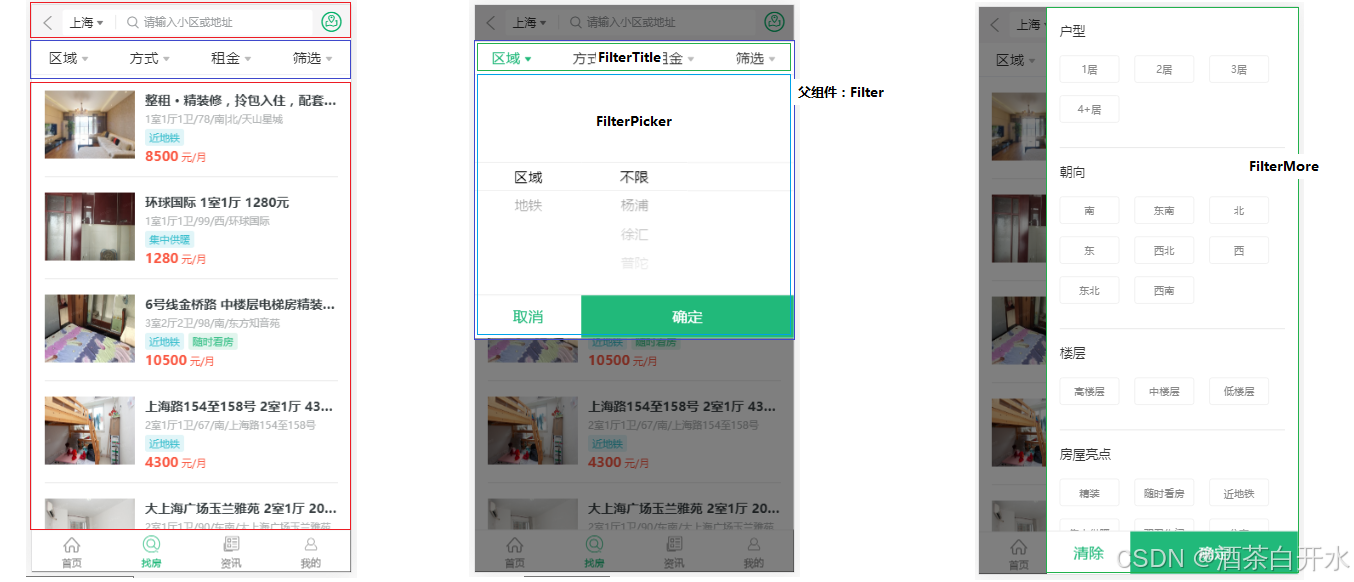
结构分析:
- 父组件:Filter
- 子组件:FilterTitle 标题菜单组件
- 子组件:FilterPicker 前三个菜单对应的内容组件
- 子组件:FilterMore 最后一个菜单对应的内容组件
功能分析:
- 点击 FilterTitle 组件菜单,展开该条件筛选对话框,被点击的标题高亮
- 点击取消按钮或空白区域,隐藏对话框,取消标题高亮
- 选择筛选条件后,点击确定按钮,隐藏对话框,当前标题高亮
- 打开对话框时,如果有选择的条件,那么默认显示已选择的条件
- 打开对话框以及隐藏对话框有动画效果
- 吸顶功能
FilterTitle 组件实现
根据标题菜单数据,渲染标题列表;标题可以被点击,点击时标题高亮:
- 标题高亮状态:提升至父组件Filter中,由父组件提供高亮状态,子组件通过props接受状态来实现高亮
- 原则:单一数据源,也就是说,状态只应该有一个组件提供并且提供操作状态的方法,其他组件直接使用组件中状态和操作状态的方法即可
实现步骤:
- 通过props接受,高亮状态对象 selectedStatus
- 遍历titleList数组,渲染标题列表
- 判断高亮对象中当前标题是否高亮,如果是,添加高亮类
- 给标题项绑定单击事件,在事件中调用父组件传过来的方法 selectAction,将当前标题 item,通过 selectAction 的参数,传递给父组件
import styles from "./FilterTitle.module.css";// 条件筛选栏标题数组:const titleList = [{ title: "区域", type: "area" },{ title: "方式", type: "mode" },{ title: "租金", type: "price" },{ title: "筛选", type: "more" }];export default function FilterTitle({ selectedStatus, selectAction }) {return (<div className={styles.root}>{titleList.map((item) => {// 父组件传递过来的状态const selected = selectedStatus[item.type]return <div key={item.type} className={styles.dropdown + (selected ? ' ' + styles.selected : '')}onClick={() => {selectAction(item)}}><span>{item.title}</span><i className="iconfont icon-arrow"></i></div>})}</div>)}
父组件中接受到当前 status,修改标题的选中状态为 true:
import FilterTitle from "./FilterTitle";import { useState } from "react";import styles from "./Filter.module.css";// 标题高亮状态// true 表示高亮; false 表示不高亮const initStatus = {area: false,mode: false,price: false,more: false}export default function Filter() {const [status, setStatus] = useState(initStatus)return (<div className={styles.root}><div className={styles.content}><FilterTitle selectedStatus={status}selectAction={(item) => {const s = {...status}s[item.type] = truesetStatus(s)}}></FilterTitle></div></div>)}
FilterPicker 组件
思路分析
- 点击前三个标题展示该组件,点击取消的时候隐藏
- 使用PickerView组件来实现页面效果
- 获取到PickerView组件中,选中的筛选条件值
- 点击确定按钮,隐藏该组件,将获取到的筛选条件值传递给父组件
- 展示或隐藏对话框的状态:由父组件提供,通过props传递给子组件
- 筛选条件数据:由父组件提供(因为所有筛选条件是通过一个接口来获取的),通过props传递给子组件
实现步骤
在Filter组件中,提供组件展示或隐藏的状态:openType
const [openType, setOpenType] = useState('')
判断 openType的值为 area/mode/price 时,就显示 FilterPicker组件,以及遮罩层
const showMask = openType === 'area' || openType === 'mode' || openType === 'price'return (<div className={styles.root}>{/* 遮罩 */}{ showMask && <div className={styles.mask}></div> }<div className={styles.content}>……{/* 内容选择器 */}{ showMask && <FilterPicker></FilterPicker> }</div></div>)
在传递给 FilterTitle 组件的 selectAction 方法中,修改状态 openType为当前 type,展示对话框
selectAction={(item) => {const s = {...status}s[item.type] = truesetStatus(s)setOpenType(item.type)}
在Filter组件中,提供 cancelAction、confirmAction 方法(作为取消按钮和遮罩层的事件、确定按钮的事件);在 cancelAction、confirmAction 方法中,修改状态 openType为空,隐藏对话框
function cancelAction() {// 清除标题选择状态const s = {...initStatus}setStatus(s)// 取消时隐藏对话框setOpenType('')}function confirmAction() {// 清除标题选择状态const s = {...initStatus}setStatus(s)// 确认时隐藏对话框setOpenType('')}
将 cancelAction、confirmAction 通过props传递给FilterPicker组件,分别在取消、确定按钮的单击事件中调用该方法
{ showMask && <FilterPicker cancelAction={cancelAction} confirmAction={confirmAction}></FilterPicker> }
FilterPicker 组件实现:
import styles from "./FilterPicker.module.css";import { PickerView } from "antd-mobile";export default function FilterPicker({cancelAction, confirmAction}) {const columns = [['1'], ['2'], ['3']]return (<div className={styles.root}>{/* 选择器 */}<PickerView columns={columns}></PickerView>{/* 底部按钮 */}<div className={styles.bottom}><button className={styles.button + ' ' + styles.cancel} onClick={cancelAction}>取消</button><button className={styles.button + ' ' + styles.confirm} onClick={confirmAction}>确认</button></div></div>)}
获取筛选条件数据
在Filter组件中,发送请求,获取所有筛选条件数据;将数据保存为状态 filtersData:
// 当前城市const {currentCity} = useCurrentCity()// 筛选数据const {data: filtersData} = currentCity && useData.get(`/houses/condition?id=${currentCity.value}`)console.log('filtersData: ', filtersData);
封装方法 renderFilterPicker 来渲染FilterPicker组件;在方法中,根据openType的类型,从 filtersData 中获取需要的数据;将 数据 和 openType 通过 props 传递给 FilterPicker 组件:
// 渲染选择器function renderFilterPicker() {if (showMask && filtersData) {// 数据let data = []switch (openType) {case 'area':data = [filtersData.body['area'], filtersData.body['subway']]break;case 'mode':data = filtersData.body['rentType']break;case 'price':data = filtersData.body['price']break;default:break;}console.log('data: ', data);return <FilterPicker cancelAction={cancelAction} confirmAction={confirmAction} data={data} type={openType}></FilterPicker>}return null}
FilterPicker 组件接收到 数据 和 type 后,将数据处理之后后作为 PickerView 组件的data:
import styles from "./FilterPicker.module.css";import { PickerView } from "antd-mobile";export default function FilterPicker({cancelAction, confirmAction, data, type}) {// 计算选择器数据function calculateColumns(vs) {const result = [data]if (type !== 'area') {return result}if (vs.length > 0) {const v1 = vs[0]if (v1) {const item1 = data.find((value) => value.value === v1)if (item1 && item1.children) {result.push(item1.children)if (vs.length > 1) {const v2 = vs[1]if (v2) {const item2 = item1.children.find((value) => value.value === v2)if (item2 && item2.children) {result.push(item2.children)}}}}}}if (result.length === 1) {result.push([], [])} else if (result.length === 2) {result.push([])}console.log('result: ', result);return result}return (<div className={styles.root}>{/* 选择器 */}<PickerView columns={(v) => {console.log('cv: ', v);return calculateColumns(v)}}></PickerView>{/* 底部按钮 */}<div className={styles.bottom}><button className={styles.button + ' ' + styles.cancel} onClick={cancelAction}>取消</button><button className={styles.button + ' ' + styles.confirm} onClick={confirmAction}>确认</button></div></div>)}
获取选中值
在FilterPicker组件中,添加状态selectedValue(用于获取PickerView组件的选中值)
// 选中值const [selectedValue, setSelectedValue] = useState(null)
给PickerView组件添加配置项 onChange,通过参数获取到选中值,并更新状态 value
{/* 选择器 */}<PickerView columns={(v) => {console.log('cv: ', v);return calculateColumns(v)}} onChange={(v) => {setSelectedValue(v)}}></PickerView>
在确定按钮的事件处理程序中,将 selectedValue 作为参数传递给父组件
<button className={styles.button + ' ' + styles.confirm} onClick={() => confirmAction(selectedValue)}>确认</button>
设置默认选中值
如果是之前选中了的,当再次显示 FilterPicker 的时候,应该展示默认选中项
在Filter组件中,提供选中值状态 selectedValues
// 默认选择器选中值
const initValues = {area: ['area', null],mode: [null],price: [null],more: []
}
……// 选择器选中值const [selectedValues, setSelectedValues] = useState(initValues)通过 openType 获取到当前类型的选中值,通过 props 传递给 FilterPicker 组件
<FilterPicker cancelAction={cancelAction} confirmAction={confirmAction} data={data} type={openType} defaultValue={selectedValues[openType]}></FilterPicker>
在 FilterPicker 组件中,将当前 defaultValue 设置为 PickerView 组件的默认值 defaultValue
export default function FilterPicker({cancelAction, confirmAction, data, type, defaultValue}) {……{/* 选择器 */}<PickerView columns={(v) => {console.log('cv: ', v);return calculateColumns(v)}} onChange={(v) => {setSelectedValue(v)}}defaultValue={defaultValue}></PickerView>}
在点击确定按钮后,在父组件中更新当前type对应的selectedValues状态值
function confirmAction(selectedValue) {// 保存选中值console.log('selectedValue: ', selectedValue);const vs = {...selectedValues, [openType]: selectedValue}setSelectedValues(vs)// 清除标题选择状态const s = {...initStatus}setStatus(s)// 确认时隐藏对话框setOpenType('')}
问题
- 在前面三个标签之间来回切换时候,默认选中值不会生效,当点击确定,重新打开FilterPicker组件时候,才会生效
- 分析:两种操作方式的区别在于有没有重新创建FilterPicker组件,重新创建的时候,会生效,不重新创建,不会生效
- 原因:React 会在一个组件保持在同一位置时保留它的 state,不重新创建FilterPicker组件时,不会再次执行state初始化,也就拿不到最新的props
- 解决方式:给FilterPicker组件添加 key 值为openType,这样,在不同标题之间切换时候,key值都不相同,React内部会在key不同时候,重新创建该组件
FilterPicker key={openType}cancelAction={cancelAction} confirmAction={confirmAction} data={data} type={openType} defaultValue={selectedValues[openType]}></FilterPicker>
FilterMore 组件
渲染组件数据
在 Filter 组件的 renderFilterPicker 方法中渲染 FilterMore 组件,从filtersData中,获取数据(roomType,oriented,floor,characteristic),通过props传递给FilterMore组件
if (openType === 'more' && filtersData) {return <FilterMore data={{roomType: filtersData.body['roomType'], oriented: filtersData.body['oriented'], floor: filtersData.body['floor'], characteristic: filtersData.body['characteristic']}}></FilterMore>}
将 FilterPicker 组件中下方的取消、确认按钮抽取为一个独立的 FilterFooter 组件
import styles from "./FilterFooter.module.css";export default function FilterFooter({cancelText = '取消',confirmText = '确定',cancelAction,confirmAction,className}) {return (<div className={styles.bottom + (className ? ' ' + className : '')}><button className={styles.button + ' ' + styles.cancel} onClick={cancelAction}>{cancelText}</button><button className={styles.button + ' ' + styles.confirm} onClick={confirmAction}>{confirmText}</button></div>)}
FilterMore组件中,通过props获取到数据,分别将数据传递给renderFilters方法;正在renderFilters方法中,通过参数接收数据,遍历数据,渲染标签
import styles from "./FilterMore.module.css";import FilterFooter from "./FilterFooter";export default function FilterMore({data: {roomType, oriented, floor, characteristic}}) {function renderFilters(data) {return data && data.map((item) => <span key={item.value} className={styles.tag}>{item.label}</span>)}return (<div className={styles.root}><div className={styles.mask}></div><div className={styles.tags}><dl className={styles.dl}><dt className={styles.dt}>户型</dt><dd className={styles.dd}>{renderFilters(roomType)}</dd><dt className={styles.dt}>朝向</dt><dd className={styles.dd}>{renderFilters(oriented)}</dd><dt className={styles.dt}>楼层</dt><dd className={styles.dd}>{renderFilters(floor)}</dd><dt className={styles.dt}>房屋亮点</dt><dd className={styles.dd}>{renderFilters(characteristic)}</dd></dl></div><FilterFooter></FilterFooter></div>)}
获取选中值并且高亮显示
- 在state中添加状态 selectedValues;给标签绑定单击事件,通过参数获取到当前项的value
- 判断selectedValues中是否包含当前value值;如果不包含,就将当前项的value添加到selectedValues数组中;如果包含,就从selectedValues数组中移除(使用数组的splice方法,根据索引号删除)
- 在渲染标签时,判断selectedValues数组中,是否包含当前项的value,包含,就添加高亮类
export default function FilterMore({data: {roomType, oriented, floor, characteristic}}) {const [selectedValues, setSelectedValues] = useState([])function renderFilters(data) {return data && data.map((item) => {const selected = selectedValues.indexOf(item.value) >= 0return <span key={item.value} className={styles.tag + (selected ? ' ' + styles.tagActive : '')}onClick={() => {const result = [...selectedValues]const index = result.indexOf(item.value)if (index >= 0) {// 已选中, 移除result.splice(index, 1)} else {// 未选中,加入result.push(item.value)}setSelectedValues(result)}}>{item.label}</span>})}……}
清除和确定按钮的逻辑处理
设置FilterFooter组件的取消按钮文字为 清除,点击取消按钮时,清空所有选中的项的值(selectedValues:[])
export default function FilterMore({data: {roomType, oriented, floor, characteristic}, cancelAction, confirmAction}) {……<FilterFooter className={styles.footer} cancelText="清除" cancelAction={() => setSelectedValues([])}confirmAction={() => confirmAction(selectedValues)}></FilterFooter>……
给遮罩层绑定事件,在事件中,调用父组件的 cancelAction 关闭 FilterMore 组件
<div className={styles.mask} onClick={cancelAction}></div>
点击确定按钮时,将当前选中项的值,传递给Filter父组件;在Filter组件中的 confirmAction 方法中,接收传递过来的选中值,更新状态selectedValues
return <FilterMore data={{roomType: filtersData.body['roomType'], oriented: filtersData.body['oriented'], floor: filtersData.body['floor'], characteristic: filtersData.body['characteristic']}}cancelAction={cancelAction}confirmAction={confirmAction}></FilterMore>
设置默认选中值
在 Filter 组件渲染 FilterMore 组件时,从selectedValues中,获取到当前选中值 more,通过props讲选中值传递给 FilterMore 组件
<FilterMore data={{roomType: filtersData.body['roomType'], oriented: filtersData.body['oriented'], floor: filtersData.body['floor'], characteristic: filtersData.body['characteristic']}}defaultValues={selectedValues['more']}cancelAction={cancelAction}confirmAction={confirmAction}></FilterMore>
在FilterMore组件中,将获取到的选中值,设置为组件状态selectedValues的默认值
export default function FilterMore({data: {roomType, oriented, floor, characteristic}, defaultValues, cancelAction, confirmAction}) {const [selectedValues, setSelectedValues] = useState(defaultValues)……}
完善 FilterTitle 高亮功能
在 Filter 组件的 confirmAction 方法中,判断当前标题对应的筛选条件有没有选中值(判断当前选中值跟与之默认值是否相同,相同表示没有选中值,不同,表示选中了值),设置选中状态高亮
- selectedValue 表示当前 type 的选中值
- 如果 openType 为 area,此时,
newStatus[openType] = selectedValue[0] !== openType || selectedValue[1] !== null,就表示已经有选中值 - 如果 openType 为 more,此时选中值数组长度不为0的时候,表示FilterMore组件中有选中项,
selectedValue.length > 0,就表示已经有选中值 - 如果 openType 为 mode 或 price,此时,
selectedVal[0] !== 'null',就表示已经有选中值
// 选中了值则修改当前标题为高亮const newStatus = {...status}if (openType === 'area') {newStatus[openType] = selectedValue[0] !== openType || selectedValue[1] !== null} else if (openType === 'more') {newStatus[openType] = selectedValue.length > 0} else {newStatus[openType] = selectedValue[0] !== 'null'}console.log('newStatus: ', newStatus);setStatus(newStatus)
在关闭对话框时(cancelAction),根据 openType 的选中值,判断当前菜单是否高亮,逻辑同 confirmAction,所以抽象出来为一个方法
// 根据选中值更新标题高亮状态function updateTitleStatus(selectedValue) {console.log('status: ', status);console.log('selectedValue: ', selectedValue);const newStatus = {...status}if (openType === 'area') {newStatus[openType] = selectedValue[0] !== openType || selectedValue[1] !== 'null'} else if (openType === 'more') {newStatus[openType] = selectedValue.length > 0} else {newStatus[openType] = selectedValue[0] !== 'null'}console.log('newStatus: ', newStatus);setStatus(newStatus)}function cancelAction() {// 根据原本选中的值则修改当前标题高亮状态const selectedValue = selectedValues[openType]updateTitleStatus(selectedValue)// 取消时隐藏对话框setOpenType('')}
在标题点击事件 onTitleClick事件里面的开始位置,判断 openType 的选中值是否与默认值相同;如果不同则设置该标题的选中状态为true,如果相同则设置该标题的选中状态为false
<FilterTitle selectedStatus={status}selectAction={(item) => {const s = {...status}const selectedValue = selectedValues[openType]if (openType === 'area') {s[openType] = selectedValue[0] !== openType || selectedValue[1] !== 'null'} else if (openType === 'more') {s[openType] = selectedValue.length > 0} else if (openType !== '') {s[openType] = selectedValue[0] !== 'null'}s[item.type] = trueconsole.log('s: ', s);setStatus(s)setOpenType(item.type)}}></FilterTitle>
获取房屋列表数据
组装筛选条件
1、在 Filter 组件的 confirmAction 方法中,根据最新 selectedValues 组装筛选的条件数据 filters,以下是数据格式
- 获取区域数据的参数名:area 或 subway(选中值,数组的第一个元素),数据值(以最后一个value为准)
- 获取方式和租金的值(选中值得第一个元素)
- 获取筛选(more)的值(将选中值数组转换为以逗号分隔的字符串)
2、在 Filter 组件中增加一个 onFilter 的 props, 通过 onFilter 将筛选条件数据 filters 传递给父组件 House
export default function Filter({onFilter}) {function confirmAction(selectedValue) {const vs = {...selectedValues, [openType]: selectedValue}……// 筛选条件数据const filters = {};const { area, mode, price, more } = vs;// 区域filters[area[0]] = area[area.length - 1]// 方式和租金filters['rentType'] = mode[0]filters['price'] = price[0]// 更多filters['more'] = more.join(',')onFilter(filters)}}
获取房屋数据
House 组件中,创建方法 onFilter 传递给子组件 Filter,通过参数接收 filters 数据,并存储useState中
export default function House() {// 获取当前城市定位const { currentCity } = useCurrentCity()console.log('currentCity: ', currentCity);const [ filters, setFilters ] = useState({})return (<><SearchHeader className={styles.header} cityName={currentCity.label ? currentCity.label : '--'}></SearchHeader><Filter onFilter={(filters) => {setFilters(filters)}}></Filter></>)}
在 House 组件顶部,通过之前定义的 useData HOOK 获取房屋列表数据:
// 获取房屋列表数据const { data: listData } = useData.get('/houses', {params: {cityId: currentCity.value,...filters,start: 1,end: 20}})console.log('listData: ', listData);
使用 List 组件渲染数据
封装HouseItem组件,实现 Map 和 House 中,房屋列表项的复用
import styles from "./HouseItem.module.css";import { baseUrl } from "../utils/constValue";export default function HouseItem({item, onClick}) {console.log('item: ', item);return (<div key={item.value} className={styles.houseItem} onClick={onClick}><img className={styles.itemLeft} src={baseUrl + item.houseImg} alt=""></img><div className={styles.itemRight}><div className={styles.itemTitle}>{item.title}</div><div className={styles.itemDesc}>{item.desc}</div><div>{ item.tags && item.tags.map((tag, i) => {const tagClass = 'tag' + (1 + i%3)return <span className={styles.tags + ' ' + styles[tagClass]} key={tag}>{tag}</span>}) }</div><div className={styles.price}><span className={styles.priceNum}>{item.price}</span>元/月</div></div></div>)}
使用 react-virtualized 的 AutoSizer、List 组件渲染房屋列表(参考 CityList 组件的使用)
{/* 房屋列表 */}{ listData && <div className={styles.houseItems}><AutoSizer>{ ({width, height}) => {console.log('width: ', width);console.log('height: ', height);return <Listwidth={width}height={height}rowCount={listData.body.list.length}rowHeight={110}rowRenderer={({index, key, style}) => {console.log('style: ', style);return <div key={key} style={style}><HouseItem item={listData.body.list[index]}></HouseItem></div>}} scrollToAlignment='start'/>} }</AutoSizer></div>}
css 样式:
/* 房源列表项样式 */.houseItems {width: 100%;position: absolute;top: 108px;bottom: 44px;}.houseBody {width: 100%;height: 110px;}
使用 WindowScroller 跟随页面滚动
List组件只让组件自身出现滚动条,无法让整个页面滚动,也就无法实现标题吸顶功能。使用 WindowScroller 高阶组件,让List组件跟随页面滚动(为 List 组件提供状态,同时还需要设置 List 组件的 autoHeight 属性)
注意:WindowScroller 高阶组件只能提供height,无法提供width;在 WindowScroller 组件中使用AutoSizer高阶组件来为List组件提供width
{/* 房屋列表 */}{ listData && <div className={styles.houseItems}><WindowScroller>{({height, isScrolling, scrollTop, registerChild, onChildScroll}) => {return <AutoSizer>{ ({width}) => {return <Listref={registerChild}width={width}height={110*listData.body.list.length}autoHeightrowCount={listData.body.list.length}rowHeight={110}rowRenderer={({index, key, style}) => {return (<div key={key} style={style} className={styles.houseBody}><HouseItem item={listData.body.list[index]}></HouseItem></div>)}} scrollToAlignment='start'isScrolling={isScrolling}scrollTop={scrollTop}onScroll={onChildScroll}/>} }</AutoSizer>}}</WindowScroller></div> }
注意:WindowScroller 组件在使用过程中出现问题,只会渲染前面几条数据,后面的数据就不会渲染了,如果后期解决在做说明。
InfiniteLoader 组件
滚动房屋列表时候,动态加载更多房屋数据,使用InfiniteLoader 组件,来实现滚动列表从而加载更多房屋数据,根据 InfiniteLoader 文档示例,在项目中使用组件:
- isRowLoaded 表示这行数据是否加载完成
- loadMoreRows 加载更多数据的方法,在需要加载更多数据时,会调用该方法
- rowCount 列表数据总条数
- minimumBatchSize 一次要加载的最小行数,此属性可用于批处理请求以减少HTTP请求;默认为10。
- threshold 表示当用户在X行内滚动时数据将开始加载。默认为15。
const [list, setList] = useState([])const listString = JSON.stringify(listData)const filtersString = JSON.stringify(filters)useEffect(() => {if (listString) {const data = JSON.parse(listString)const initList = data ? data.body.list : []console.log('initList: ', initList);setList(() => initList)}return () => setList([])}, [listString, filtersString])const count = listData ? listData.body.count : 0console.log('count: ', count);……{/* 房屋列表 */}<div className={styles.houseItems}><InfiniteLoaderisRowLoaded={({index}) => {console.log('isRowLoaded index: ', index);const isRowLoaded = !!list[index]console.log('isRowLoaded: ', isRowLoaded);return isRowLoaded}}loadMoreRows={({startIndex, stopIndex}) => {console.log('startIndex: ', startIndex);console.log('stopIndex: ', stopIndex);return new Promise((resolve, reject) => {instance.get('/houses', {params: {...filters, cityId: currentCity.value, start: startIndex + 1, end: stopIndex + 1}}).then((moreData) => {if (moreData) {const more = moreData.body.listconst total = list.concat(more)setList(total)console.log('total: ', total);}resolve(moreData)}).catch((error) => reject(error))})}}rowCount={count}minimumBatchSize={20}threshold={1}>{({onRowsRendered, registerChild}) => {return <AutoSizer>{ ({width, height}) => {console.log('width: ', width);console.log('height: ', height);return <div ref={registerChild}><ListonRowsRendered={onRowsRendered}width={width}height={height}rowCount={list.length}rowHeight={110}rowRenderer={({index, key, style}) => {console.log('index: ', index);const item = list[index]if (item) {return (<div key={key} style={style} className={styles.houseBody}><HouseItem item={item}></HouseItem></div>)}return null}} /></div>} }</AutoSizer>}}</InfiniteLoader></div>
说明:
- 在loadMoreRows方法中,根据起始索引和结束索引,发送请求,获取更多房屋数据;获取到最新的数据后,与当前 list 中的数据合并,再更新state,并调用Promise的resolve
- 在 rowRenderer 组件的 rowRenderer 方法中,判断house是否存在;不存在的时候就返回null,存在的时候再渲染HouseItem组件
吸顶功能
实现思路:
- 在页面滚动的时候,判断筛选栏上边是否还在可视区域内;如果在,不需要吸顶;如果不在,就吸顶样式(fixed)
- 吸顶之后,元素脱标,房屋列表会突然往上调动筛选栏的高度,解决这个问题,需要用一个跟筛选栏相同的占位元素,在筛选栏脱标后,代替它撑起高度
1、封装Sticky组件,创建两个ref对象(placeholder,content),分别指向占位元素和内容元素
2、在组件中,使用监听浏览器的scroll事件,通过getBoundingClientRect()方法得到筛选栏占位元素当前位置
useEffect(() => {window.addEventListener('scroll', (e) => {const { top } = placeholderEl.getBoundingClientRect()})return () => window.removeEventListener('scroll')}, [])
由于 WindowScroller 在使用中出现问题,此功能不实现具体略…
列表找房模块优化
1、实现加载房源数据时加载完成的提示,需要解决:
- 没有房源数据时,不弹提示框(判断一下count是否为 0,如果为 0,就不加载提示信息)
- 在首次加载数据是弹提示框,加载更多数据时不弹(在保存列表首次加载数据的 useEffect 中处理)
useEffect(() => {if (listString) {const data = JSON.parse(listString)const initList = data ? data.body.list : []console.log('initList: ', initList);setList(() => initList)if (data && data.body.count !== 0) {Toast.show(`共找到 ${data.body.count} 套房源`)}}return () => setList([])}, [listString, filtersString])
2、找不到房源数据时候的提示,将列表的渲染抽象到 renderList 方法中,通过判断 count 是否为 0来决定渲染内容:
function renderList() {if (count === 0) {return <div className={styles.noData}><img className={styles.img} src={baseUrl + '/img/not-found.png'} alt="暂无数据"/><p className={styles.msg}>没有找到房源,请您换个搜索条件吧~</p></div>}return <InfiniteLoader……</InfiniteLoader>}
3、使用条件筛选查询数据时,页面没有回到列表顶部:
- 首先定义一个 listRef
const listRef = useRef(null)并赋值给 List 组件的 ref 属性 - 在点击条件查询确定按钮的时候,利用
listRef.current.scrollToRow(0)来回到列表顶部
react-spring动画库
展示筛选对话框的时候,实现动画效果,增强用户体验;react-spring是基于spring-physics(弹簧物理)的react动画库,动画效果更加流畅、自然。
优势:
- 几乎可以实现任意UI动画效果
- 组件式使用方式(render-props模式),简单易用,符合react的声明式特性,性能高
资料:
- github地址
- 官方文档
基本使用
- 安装
yarn add react-spring或npm i react-spring - 导入组件
import { animated, useSpring } from '@react-spring/web' - 打开Spring组件文档,使用
animated.div组件包裹要实现动画效果的遮罩层div - 使用
useSpringHOOK 钩子函数构建动画参数props,from指定组件第一次渲染时的动画状态,to指定组件要更新的新动画状态;opacity 就是透明度有 0~1 中变化的值
const styles = useSpring({from: { opacity: 0 },to: { opacity: 1 }})
- 通过
render-props模式,将参数 props 设置为遮罩层 div 的 style
<animated.div style={styles}>{<div>这是实现动画的 div</div>}</animated.div>
实现遮罩层动画
- 修改to属性的值,在遮罩层隐藏时为0,在遮罩层展示为1
const props = useSpring({from: { opacity: 0 },to: { opacity: showMask ? 1 : 0 }})
- 修改渲染遮罩层的逻辑,保证
animated.div组件一直都被渲染(animated.div组件被销毁了,就无法实现动画效果) - 判showMask是否为true,如果为true渲染遮罩层div;如果不为true,就返回null,解决遮罩层遮挡页面导致顶部点击事件失效
{/* 遮罩 */}<animated.div style={props}>{ showMask ? <div className={styles.mask} onClick={cancelAction}></div> : null }</animated.div>
房屋详情模块
改造 NavHeader 组件
修改NavHeader组件(添加了className和rightContent两个props)
import { NavBar } from "antd-mobile";import { useNavigate } from "react-router-dom";import PropTypes from "prop-types";import styles from "./NavHeader.module.css";export default function NavHeader({onBack, children, className, rightContent}) {const navigate = useNavigate()function backAction() {navigate(-1)}return (<NavBar className={styles.navBar + (className ? ' ' + className : '')} style={{'--height': '44px','--border-bottom': '1px #eee solid','color': '#333','backgroundColor': '#f6f5f6'}} onBack={onBack || backAction} backIcon={<i className="iconfont icon-back"></i>} right={rightContent}>{children}</NavBar>)}NavHeader.propTypes = {children: PropTypes.string.isRequired,onBack: PropTypes.func,rightContent: PropTypes.array}
路由参数
- 新建房屋详情组件
HouseDetail,并在根文件中导入import HouseDetail from "./pages/HouseDetail.js"; - 房源有多个,那么URL路径也就有多个,那么需要多少个路由规则来匹配呢?一个还是多个?
- 使用一个路由规则匹配不同的 URL 路径,同时获取到 URL 中不同的内容,利用路由参数来解决
- 让一个路由规则,同时匹配多个符合该规则的URL路径,语法:
/detail/:id,其中:id就是路由参数
<Route path='/detail/:id' element={<HouseDetail></HouseDetail>}></Route>
- 获取路由动态路径传参通过 HOOK 钩子函数
useParams
展示房屋详情
- 在找房页面中,给每一个房源列表添加点击事件,在点击时跳转到房屋详情页面
- 在单击事件中,获取到当前房屋id;根据房屋详情的路由地址,通过
useNavigateHOOK 钩子函数实现路由跳转
const navigate = useNavigate()……<HouseItem item={item} onClick={() => {navigate('/detail/' + item.houseCode)}}></HouseItem>
- 导入自定义 HOOK 钩子函数
useData,通过路由参数获取到当前房屋id,发送请求,获取房屋数据,请求数据:
// 获取路由参数const routerParams = useParams()console.log('routerParams: ', routerParams);// 请求数据const { data } = useData.get('/houses/' + routerParams.id)console.log('data: ', data);
- 解构出需要的数据:
// 结构数据数据const {community,title,price,roomType,size,floor,oriented,supporting,description,houseImg,tags,coord} = data ? data.body : {}
- 渲染小区名称——导航栏:
{/* 导航栏 */}{ community && <NavHeader className={styles.navHeader} rightContent={[<i className="iconfont icon-share" key='share'/>]}>{community}</NavHeader> }
- 渲染轮播图:
{/* 轮播图 */}{ houseImg && <div><Swiperloopautoplaystyle={{'--height': '240px',}}>{houseImg.map((item) => (<Swiper.Item key={item}><a href="https://www.baidu.com/"><img src={baseUrl + item} style={{width: '100%'}} alt=''></img></a></Swiper.Item>))}</Swiper></div> }
- 渲染标题、标签:
{/* 标题、标签 */}{ title && <p className={styles.title}>{title}</p>}{ tags && <div className={styles.tagsBox}>{ tags.map((tag, i) => {const tagClass = 'tag' + (1 + i%3)return <span className={styles.tags + ' ' + styles[tagClass]} key={tag}>{tag}</span>}) }</div> }
- 渲染价格、房型、面积等:
{/* 价格、房型、面积 */}<div className={styles.infoPrice}>{ price && <div className={styles.infoPriceItem}><div>{price}<span className={styles.month}>/月</span></div><div className={styles.infoPriceKey}>租金</div></div> }{ roomType && <div className={styles.infoPriceItem}><div>{roomType}</div><div className={styles.infoPriceKey}>房型</div></div> }{ size && <div className={styles.infoPriceItem}><div>{size}平米</div><div className={styles.infoPriceKey}>面积</div></div> }</div>
- 渲染装修、楼层、朝向等:
{/* 染装修、楼层、朝向等 */}<div className={styles.infoBasic}><div className={styles.infoBasicItem}><div className={styles.infoBasicKey}>装修:</div><div className={styles.infoBasicValue}>精装</div></div>{ floor && <div className={styles.infoBasicItem}><div className={styles.infoBasicKey}>楼层:</div><div className={styles.infoBasicValue}>{floor}</div></div> }{ oriented && <div className={styles.infoBasicItem}><div className={styles.infoBasicKey}>朝向:</div><div className={styles.infoBasicValue}>{oriented.join('、')}</div></div> }<div className={styles.infoBasicItem}><div className={styles.infoBasicKey}>类型:</div><div className={styles.infoBasicValue}>普通住宅</div></div></div>
- 渲染地图:
const {latitude, longitude} = coord ? coord : {}useEffect(() => {let ignore = falseif (!ignore && latitude && longitude) {console.log('------------');// 创建地图实例 var map = new BMapGL.Map(styles.mapContainer); //开启鼠标滚轮缩放 map.enableScrollWheelZoom(true); // 设置中心点坐标和地图级别const point = new BMapGL.Point(longitude, latitude)map.centerAndZoom(point, 17);// 创建文本标注var label = new BMapGL.Label('', { position: point, // 设置标注的地理位置offset: new BMapGL.Size(0, -36) // 设置标注的偏移量}) map.addOverlay(label); // 将标注添加到地图中// 设置label的样式label.setStyle({position: 'absolute',zIndex: -7982820,backgroundColor: 'rgb(238, 93, 91)',color: 'rgb(255, 255, 255)',height: 25,padding: '5px 10px',lineHeight: '14px',borderRadius: 3,boxShadow: 'rgb(204, 204, 204) 2px 2px 2px',whiteSpace: 'nowrap',fontSize: 12,userSelect: 'none'})label.setContent(`<span>${community}</span><div class=${styles.mapArrow}></div>`)}return () => ignore = true}, [latitude, longitude])……{/* 地图 */}<div className={styles.map}>{ community && <div className={styles.mapTitle}>小区:<span>{community}</span></div> }<div id={styles.mapContainer}></div></div>
- 渲染房屋配套:
// 所有房屋配置项const HOUSE_PACKAGE = [{id: 1,name: '衣柜',icon: 'icon-wardrobe'},{id: 2,name: '洗衣机',icon: 'icon-wash'},{id: 3,name: '空调',icon: 'icon-air'},{id: 4,name: '天然气',icon: 'icon-gas'},{id: 5,name: '冰箱',icon: 'icon-ref'},{id: 6,name: '暖气',icon: 'icon-Heat'},{id: 7,name: '电视',icon: 'icon-vid'},{id: 8,name: '热水器',icon: 'icon-heater'},{id: 9,name: '宽带',icon: 'icon-broadband'},{id: 10,name: '沙发',icon: 'icon-sofa'}]……const [selectedNames, setSelectedNames] = useState([])……{/* 渲染房屋配套 */}<div className={styles.about}><div>房屋配套</div><div className={styles.aboutList}>{HOUSE_PACKAGE.map((item, i) => {const si = selectedNames.indexOf(item.name)return <div className={styles.aboutItem + (si > -1 ? ' ' + styles.aboutActive : '')} key={item.id} onClick={() => {console.log('si: ', si);const newNames = [...selectedNames]if (si > -1) {newNames.splice(si, 1)} else {newNames.push(item.name)}setSelectedNames(newNames)}}><p className={styles.aboutValue}><i className={`iconfont ${item.icon} ${styles.icon}`} /></p><div>{item.name}</div></div>})}</div></div>
- 渲染房屋概况:
{/* 房源概况 */}<div className={styles.set}><div className={styles.houseTitle}>房源概况</div><div className={styles.user}><div className={styles.avatar}><img src={baseUrl + '/img/avatar.png'} alt="头像"></img></div><div className={styles.userInfo}><div>王女士</div><div className={styles.userAuth}><i className="iconfont icon-auth" />已认证房主</div></div><div className={styles.userMsg}>发消息</div></div><div className={styles.descText}>{description || '暂无房屋描述'}</div></div>
- 渲染推荐,可以复用 HouseItem组件:
// 猜你喜欢const recommendHouses = [{id: 1,houseImg: '/img/message/1.png',desc: '72.32㎡/南 北/低楼层',title: '安贞西里 3室1厅',price: 4500,tags: ['随时看房']},{id: 2,houseImg: '/img/message/2.png',desc: '83㎡/南/高楼层',title: '天居园 2室1厅',price: 7200,tags: ['近地铁']},{id: 3,houseImg: '/img/message/3.png',desc: '52㎡/西南/低楼层',title: '角门甲4号院 1室1厅',price: 4300,tags: ['集中供暖']}]……{/* 推荐 */}<div className={styles.recommend}><div className={styles.houseTitle}>猜你喜欢</div>{recommendHouses.map((item) => {return <HouseItem item={item}></HouseItem>})}</div>
